Stripe Connect Configuration
Ticketure leverages Stripe for all Credit Card processing. Even if you have Stripe accounts already, Ticekure requires a special account that is part of the Ticketure/TixTrack system, so you must establish a new Stripe account via Ticketure's CMS (not to mention we can beat/match the CC rates you get through Stripe anyway - so this is a good thing). This setup process ensures that Stripe has all the needed information about your organization and you are receiving all the linked discounts/pricing breaks that TixTrack has with its partnership with Stripe.
Prerequisite - What Information is Needed?
Stripe account creation requires some critical and often sensitive information about your company and Executive Sponsor. It is recommended that a CEO, CFO/Controller perform these tasks to provide the needed information in a single process. We encourage you to review the information that will be required in our properly named 'Why Does Stripe Need All This Information' article.
If you are a non-profit organization looking to create your Stripe account with your tax-exempt status, please review this Stripe Support article for additional steps.
Let's Get Started
Now that you have the information you will need, let's get started. Log in to Ticketure with a user having Portal Admin permissions and navigate to Portal Settings/Stripe Account.
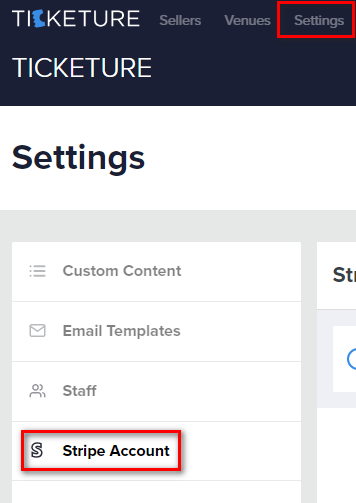
On the Stripe accounts configuration option you will see 1 of 4 otions.
- If you are setting up a new Ticketure instance and haven't started setting up your Stripe account yet, you will see a 'Create Stripe Account' button.
- If you have started the Account setup process before, but didn't finish, this button will display 'Resume Creating Stripe Account'.
- If you are doing a Stripe account migration, then you will see your current Stripe account and a 'Create Replacement Account' option.

Note: Above example above is for a New Ticketure instance (option 1), whereas the example below is for replacing an exisitng account.

This will launch Stripe's account setup process and navigate you through the remaining process. From this point forward all information being entered is directly on Stripe and is not seen by Ticketure Servers or by Ticketure. The left side of the pages presented should display something similar to the following.
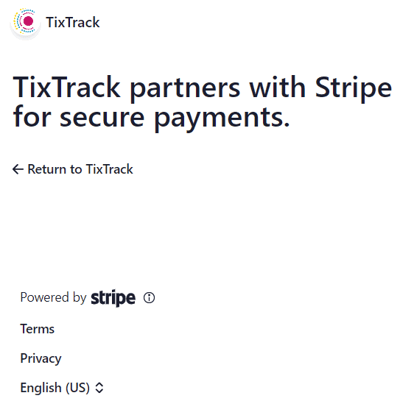
Note: Your screen will say Ticketure partners with Stripe vs TixTrack.
Stripe Login
Log in with your email address that you want to receive emails from Stripe.
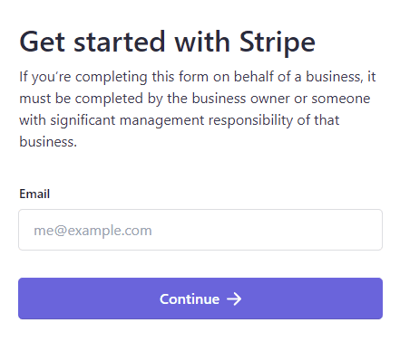
Important: If you already have a Stripe account or are completing a Stripe replacement account, feel free to use the same email, this allows you to generate an additional account and retain all the existing company and contact information used with the previous account. If you have the account, skip to the Final Stripe Review below.
Company Details
Once verified if this is a new account you will be asked to create a new business, existing accounts or replacement Stripe accounts will have the option of using their existing Business information to continue the account creation process. For this article, we will create a new organization. After indicating a 'New Business' you will need to indicate your Organization types Individual, Organization, or Nonprofit Organization. For this article we will set up a 'Nonprofit Organization' (see images below).


After selecting your business type, you will be required to provide information about the legal name, EIN (Government identification) for your business. Following the business information, you will need to provide the details of a person who 'represents' the business (this is where the personal information mentioned in the prerequisites comes in).


Public Details
When a customer is charged with this Stripe account, the information entered in the Public Details section will show up on their Statement and be the contact information they will see to contact regarding billing questions, disputes, or other inquiries.
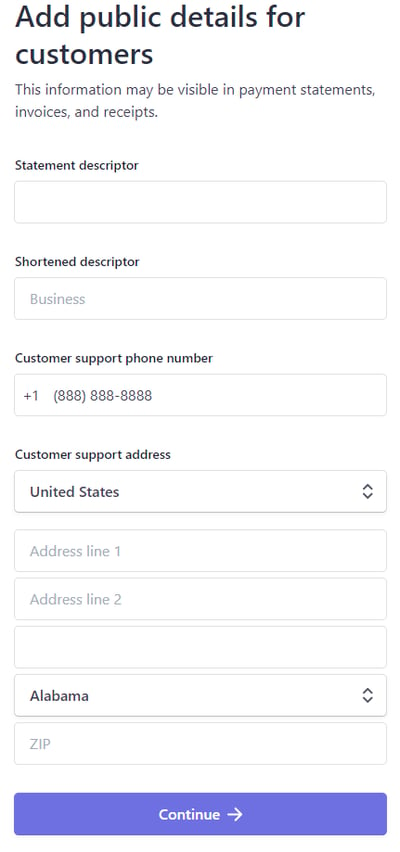
Payout Information
Stripe needs to know where to send your money. If you are using a common bank, Stripe can pull your account information directly from a login from the Bank website (be sure you have your login information handy). Or if you don't have your login information handy, you can manually enter the Routing Number and Account number to be used for distribution (Manual entry is shown below).
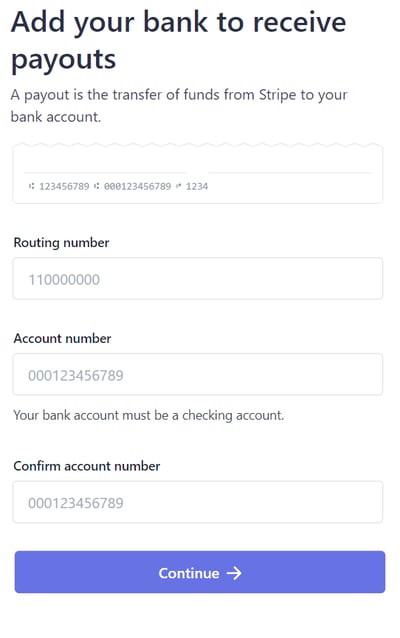
Final Stripe Review
Finally, Stripe will present a summary to you of the information captured and let you know if any information is missing or needs attention. If all is acceptable (noted by all areas showing in Blue), then you can click the Submit button at the bottom of the form. This example shows something that needs attention in the Business Details Section.
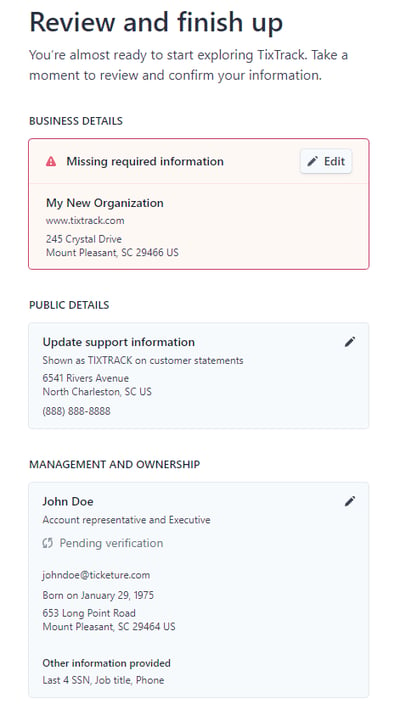
If Stripe has any questions during your approval process, they will reach out to you via the email used for signing up for the account.
Waiting For Approval
Once you submit your Account to Stripe, you will be navigated back to Ticketure's CMS and your Account number will be shown in the Stripe Account list. There are 2 status indicators Account and Payment Status that show where your account is within the Stripe approval process.
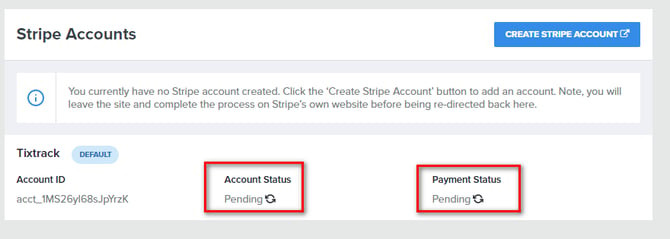
You are waiting for 2 green checkmarks to indicate that your account has been approved by Stripe and that you are ready to start receiving payments.

Once you have these 2 checkboxes, you are all set and ready for the final step!
Final Step
Once you have received the 2 check marks, please create a support ticket via emailing support@ticketure.com and indicate that you have completed the account sign up process. Our Ticketing Services team will contact you about the final migration steps, which will involve migration to this new account, and re-registering your Stripe Terminals to the new account.
Stripe Account Migration FAQ
1) How long will this take?
- Account Creation - Assuming you have the same email/login and same Executive details that you have with your TixTrack account, the account creation shouldn't take less than 10-15 mins.
- Account change over - The switching of the accounts, will take ~ 1-2 mins and could impact web sales should someone attempt to make a charge in those 1-2 mins. We suggest making this switchover in the morning on a slow day if possible.
- Registering Stripe Terminals - Depending on the number and type of Stripe terminal of devices that you have, this may be the longer part of the migration. Once the change over occurs, the terminals will need to be re-registered before they can process a payment.
2) What about charges that I need to refund that were processed on my current Stripe account?
Ticketure knows which Stripe account the charge was processed on will handle successfully refunding to the proper account.
3) Will I still have access to my current Stripe account after the migration for review/audit/reconciliation?
Yes, you will retain login and access to your existing Stripe account at least 6 months.
4) What will happen if I don't migrate my account by December 31, 2025?
Stripe credit card processing for your Ticketure instance would stop, until you were able to complete your migration.